Testing/running campaigns¶
Juniper gives users the ability to test marketing campaigns (and mailings) before officially running them.
First, open the application, and select the desired campaign, which reveals that campaign’s detail form.
On the campaign detail form, make sure the campaign already has activities configured (or build a campaign by following the directions here on this documentation).
To start a test, click the Launch a Test button at the top of the campaign form.
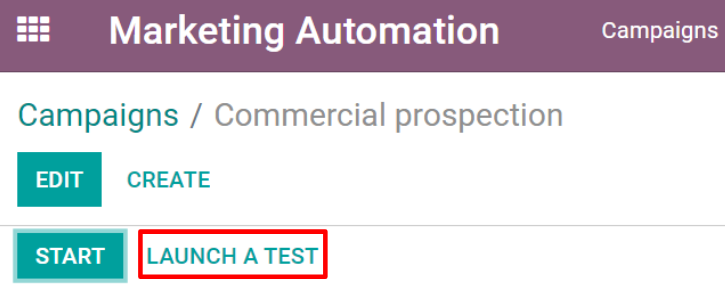
When clicked, a Launch a test pop-up window appears. In the drop-down field, choose an existing record (or create a new one) to run the test on. To create a brand new record, click the Search More… link at the bottom of the drop-down menu, and then click the Create button.
Doing so reveals a blank contact form, in which the Name and Email must be entered. When all the necessary information has been entered, click Save, and Juniper returns to the Launch a test pop-up, with that new record in the Choose an existing record or create a new one to test field.
Once a record is selected, click Continue, and Juniper reveals the campaign test page.
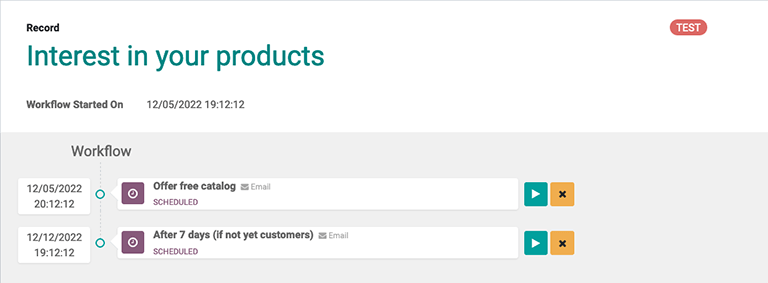
On the campaign test page, the name of the Record being tested is visible, along with the precise time this test workflow was started in the Workflow Started On field. Beneath that, in the Workflow section is the first activity (or activities) in the workflow that’s being tested.
To start a test, click the Run button, represented by a ▶️ (play button) icon beside the first activity in the workflow. When clicked, the page reloads, and Juniper shows the various results (and analytics) connected to that specific activity as they occur, in real-time.

Once all the workflow activities are completed, the test will end, and move to the Completed stage. To stop a test before all the workflow activities are completed, click the Stop button in the upper-left corner of the campaign test page.