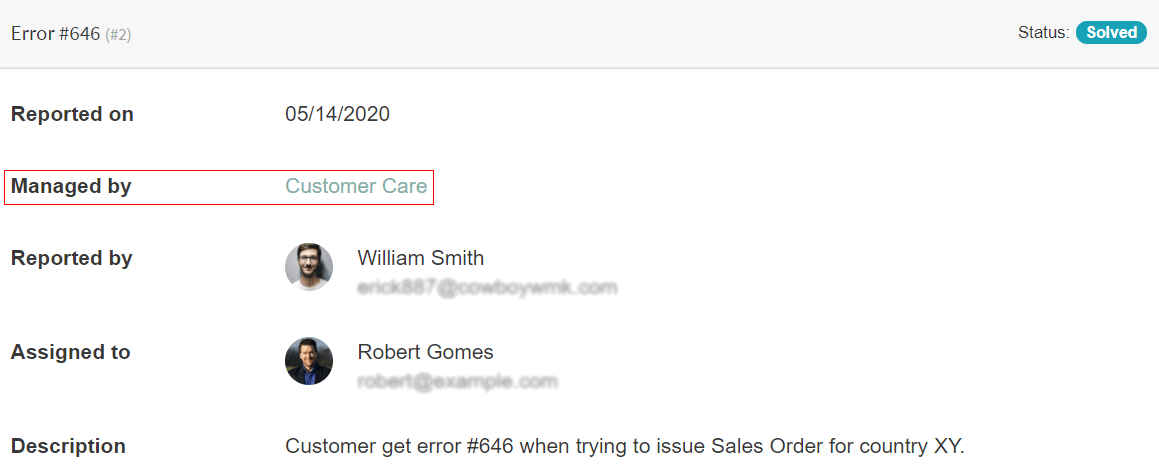Ratings¶
Allow customers to rate their experience with your helpdesk teams to strengthen your credibility and gain their trust. Reviews can also influence a customer’s decision and open space for feedback that can help you improve the quality of your services.
Set up¶
Go to and enable Ratings on tickets. The feature automatically adds a default email template on the non-folded closing stage(s) of that team.
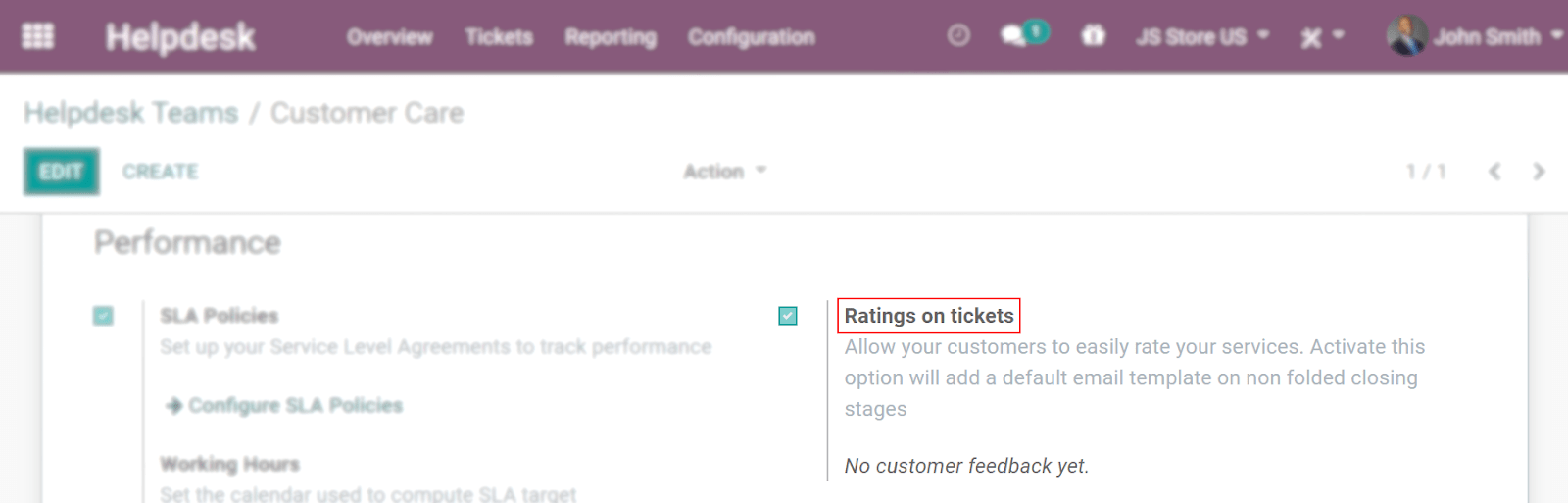
To edit the email template and the stage(s) set as the closing ones, go to the Kanban view of your helpdesk team and click on Settings, then on Edit Stage.
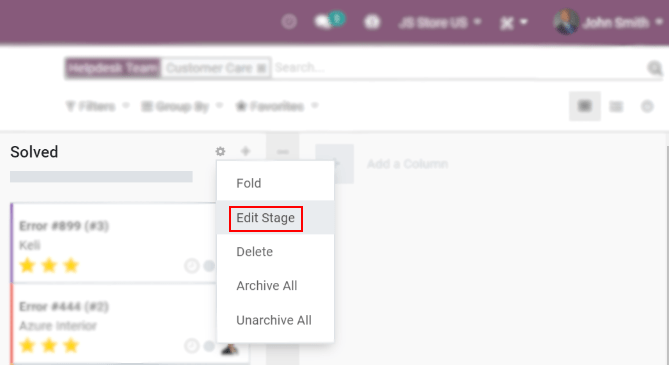
Now, once a ticket reaches the stage(s) designated as the Closing Stage, an email is sent to the customer.
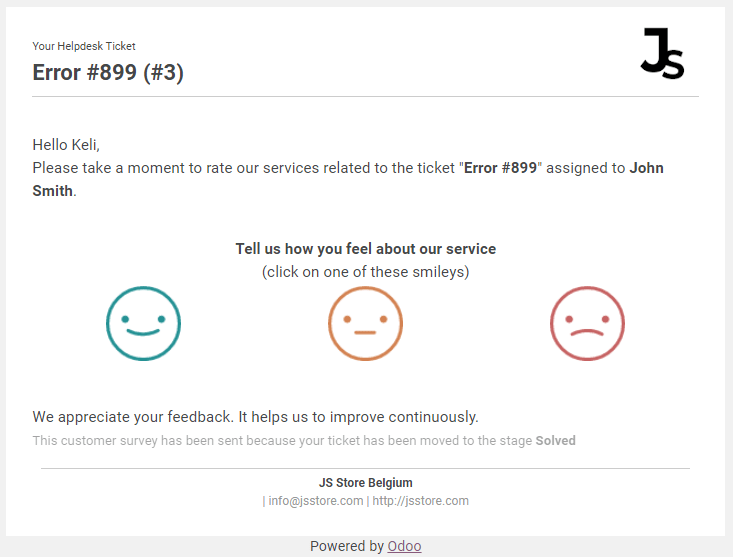
Ratings can be seen on the chatter of each ticket, under the See Customer Satisfaction link on the main dashboard, and through Reporting.
Ratings visible on the customer portal¶
Go to and enable Display Rating on Customer Portal. Now, by clicking on the helpdesk team’s name on their ticket, customers can see its ratings.