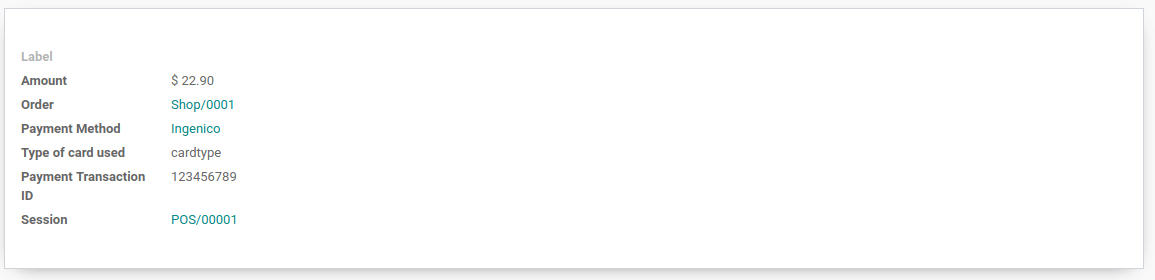Ingenico¶
Connecting a payment terminal allows you to offer a fluid payment flow to your customers and ease the work of your cashiers.
Please note that Ingenico is currently only available for customers in the Benelux.
Configuration¶
Connect an IoT Box¶
Connecting an Ingenico Payment Terminal to Juniper is a feature that requires an IoT Box. For more information on how to connect an IoT Box to your database, please refer to the IoT documentation.
Configure the Lane/5000 for Ingenico BENELUX¶
Click on the F button of the terminal, then go in the and enter the settings password.
Now, click on connection change and TCP/IP. Type the IP of your IoT Box (you can find it on the form view of your IoT Box). Then, enter 9000 as port. The terminal will restart. Once it is done, go on your IoT Box form in Juniper and verify that the terminal has been found.
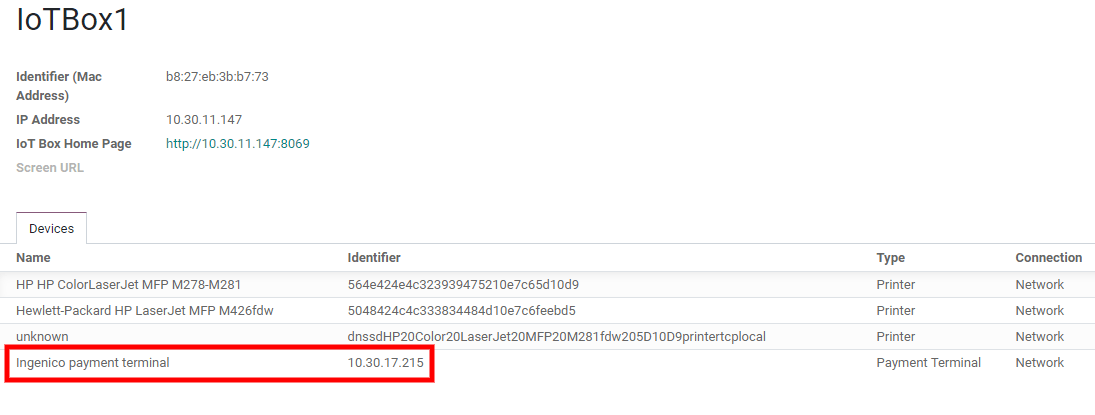
Configure the payment method¶
First, go in the general settings of the POS app, and activate the Ingenico setting.
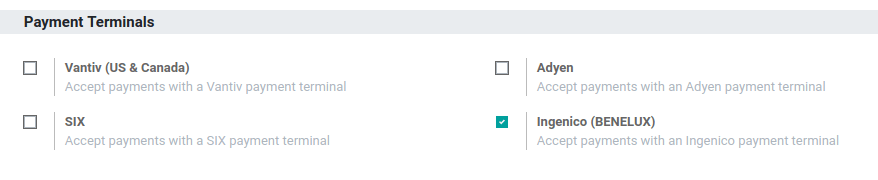
Go back in , go in the payments section and access your payment methods. Create a new payment method for Ingenico, select the payment terminal option Ingenico, and select your payment terminal device.
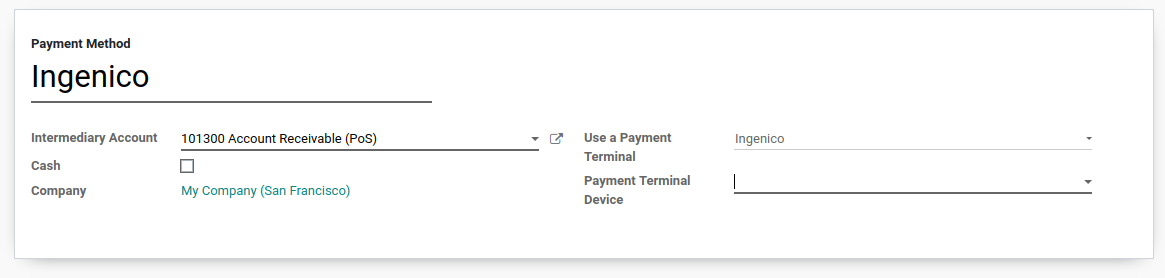
Pay with a payment terminal¶
In your PoS interface, when processing a payment, select a Payment Method using a payment terminal. Check that the amount in the tendered column is the one that has to be sent to the payment terminal and click on Send. When the payment is successful, the status will change to Payment Successful.
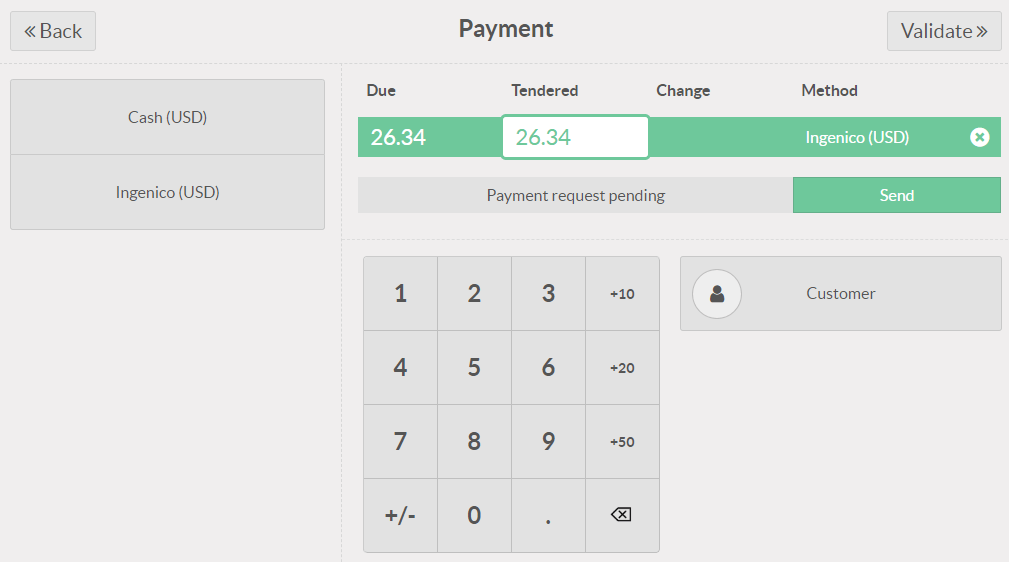
If you want to cancel the payment request, click on cancel. You can still retry to send the payment request.
If there is any issue with the payment terminal, you can still force the payment using the Force Done. This will allow you to validate the order in Juniper even if the connection between the terminal and Juniper has issues.
Note
This option will only be available if you received an error message telling you the connection failed.
Once your payment is processed, on the payment record, you’ll find the type of card that has been used and the transaction ID.