Create a quotation using subscription products¶
Selling a digital product or service gives instant gratification. However, you have to work hard for a new customer to make a purchase. It costs time and money. By convincing customers to sign up for a subscription, you maximize your income and streamline your cash flow. You can sell any type of product or service through a subscription business model.
Here is a scenario using Juniper Subscriptions to create a quotation including subscription products.
Create your first quotation¶
Before creating your first quotation, be sure to check out our documentation on how to create and manage your own Subscription templates and on how to add Subscription products to your templates.
Important
These steps are mandatory to make a basic sales flow using Juniper Subscriptions.
Go to Juniper Sales and create a new quotation. Then, choose a customer and add a product. Be careful to select a product that you previously configured as a Subscription product.
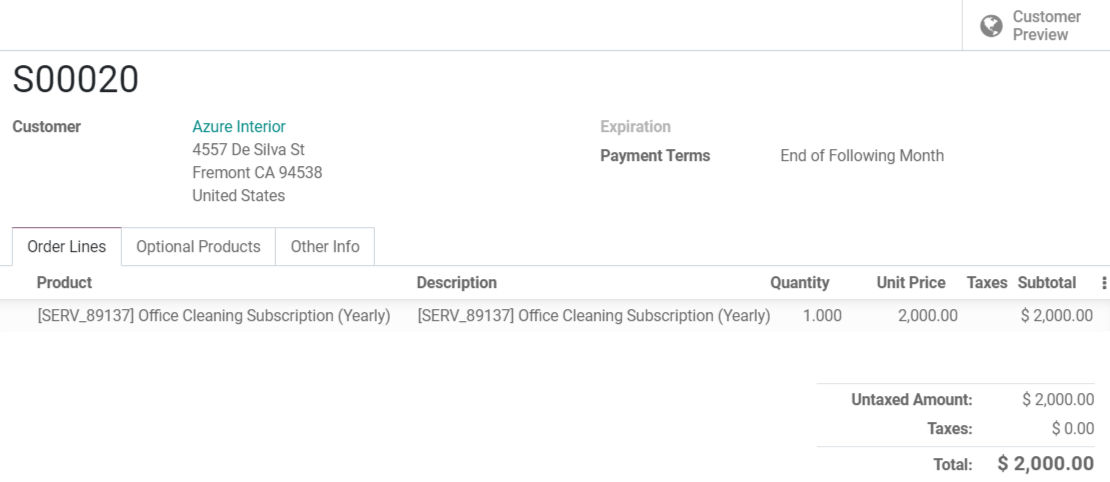
When your quotation is ready, you have the possibility to send it to your customers or to confirm it. It is better to first Send by email the quotation to your customers to have their confirmation and, then, Confirm it in Juniper Sales. By clicking on Customer preview, you have an idea of what your customers will see when receiving your quotation.
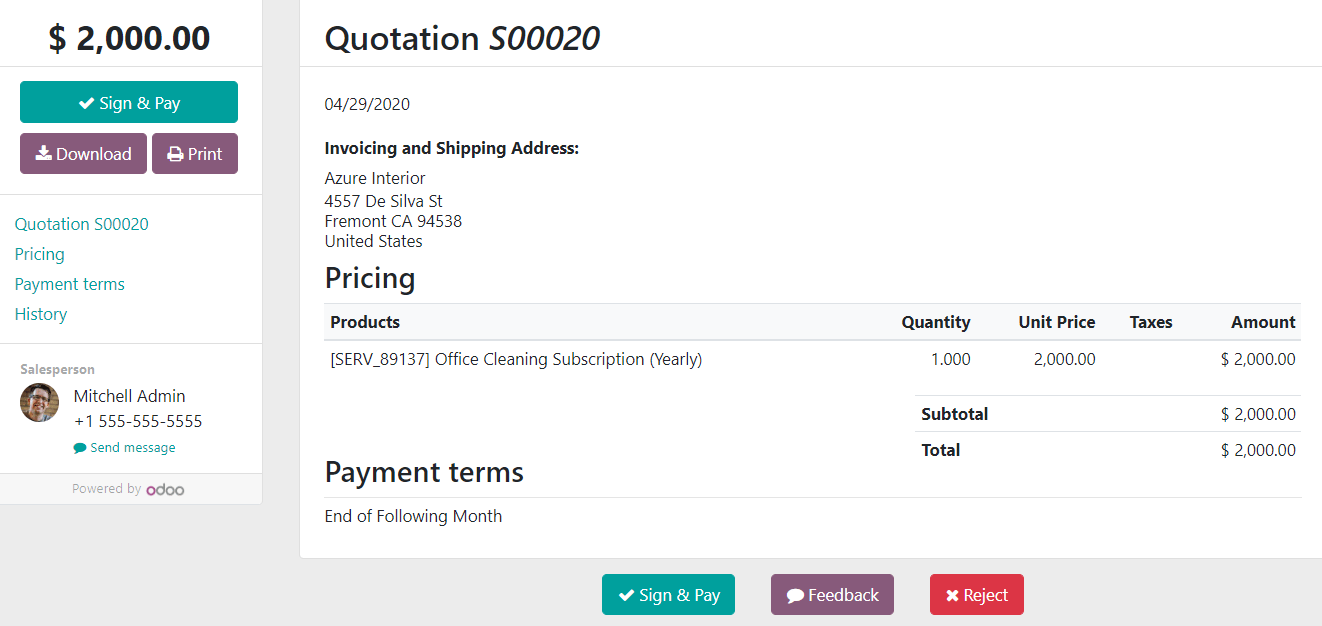
From there, your customers have three choices: Sign & Pay the quotation, give you a Feedback or Reject the quotation. It appears that they are very happy and accept the option Sign & Pay. Then, they have to validate the order with a signature and by choosing a payment method. When it is done, you can check out the quotation in Juniper Sales and Confirm it.
Manage your subscriptions from your SO¶
Once confirmed, the quotation becomes a sales order and a new button appears, Subscriptions. Indeed, a subscription is automatically created.
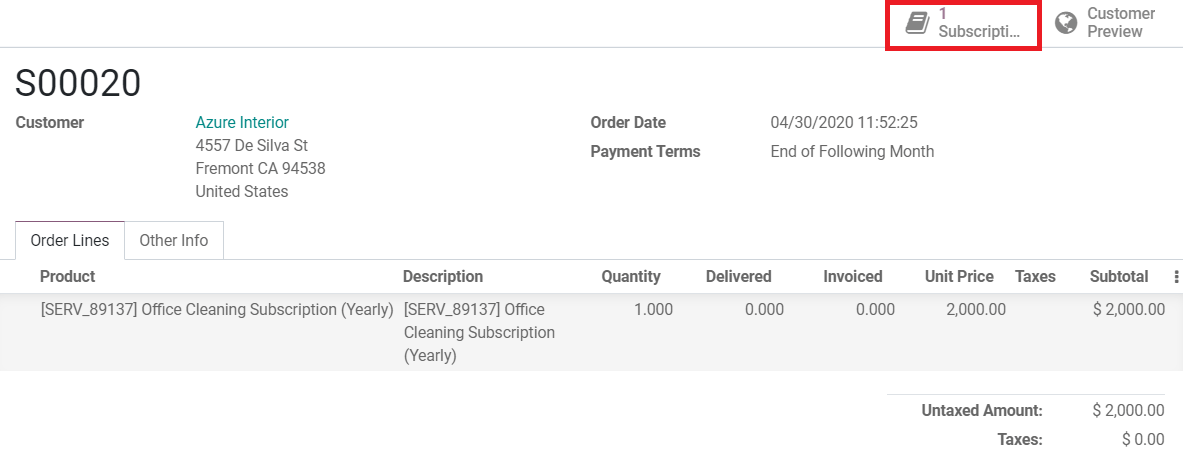
By clicking on the Subscriptions button, you can see that the status of the subscription is In progress. From there, you will have three options: Renew, Close or Upsell your subscription.

In the top-right corner, you can see the status of the subscription. When a subscription is new and created from Juniper Subscriptions, the status is Draft. When a sales order has been validated, the status is In progress. Finally, when a customer decides to close his subscription, the status becomes Closed.