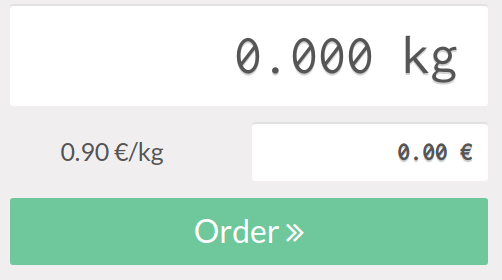Connect a scale¶
A scale can be connected to the IoT box on an Juniper database in a few easy steps. After setup, the Point of Sale app can be used to weigh products, which is helpful if their prices are calculated based on weight.
Connection¶
To link the scale to the IoT box, connect it with a USB cable.
Note
In some cases, a serial port to USB adapter may be needed.
If the scale is compatible with Juniper IoT Box, there is no need to set up anything because it will be automatically detected as soon as it is connected.

The IoT box may need to be restarted and the scale’s drivers may need to be downloaded to the box in some cases. To update the drivers, go to the IoT box homepage and click on Drivers List. Then, click on Load Drivers.
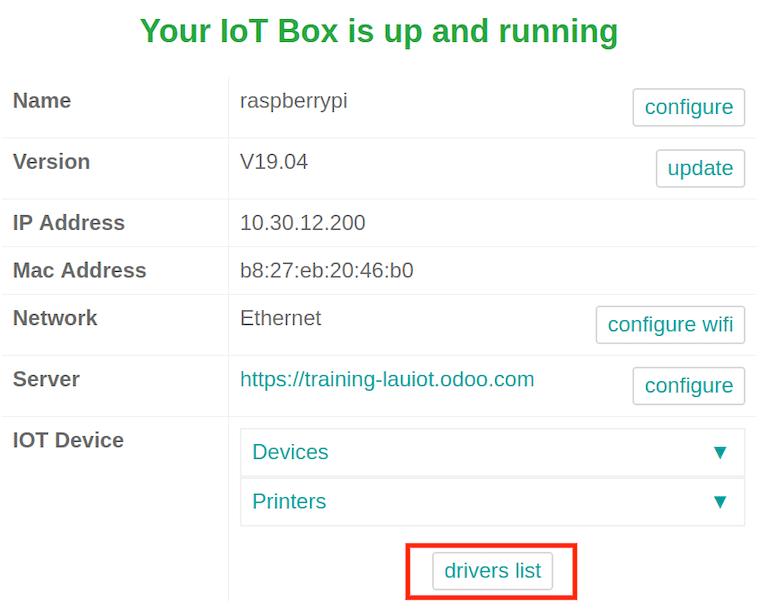
If loading the drivers still doesn’t allow for the scale to function, it may be that the scale is not compatible with the Juniper IoT box. In this case, a different scale will need to be used.
Use a scale in a point of sale (POS) system¶
To use the scale in the Point of Sale app, go to , then enable the IoT box feature. After this is complete, the scale device can be set.
Select the scale from the Electronic Scale drop-down menu. Then click Save to save the changes, if required.
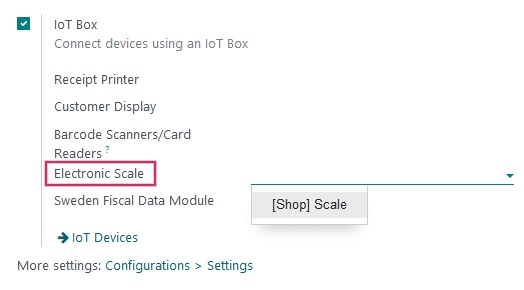
The scale is now available in all the PoS sessions. Now, if a product has a price per weight set, clicking on it on the PoS screen opens the scale screen, where the cashier can weigh the product and add the correct price to the cart.