Marketing activities¶
When creating a campaign in the Marketing Automation app, users can plan marketing activities, such as email or SMS campaigns.
To get started, navigate to the bottom of a marketing automation campaign detail form, and click Add New Activity. Doing so reveals a Create Activities pop-up window. This pop-up window is a blank activity template, where specific parameters can be set for that particular activity.
The following fields are available in the Create Activities pop-up window (when Add New Activity is clicked):
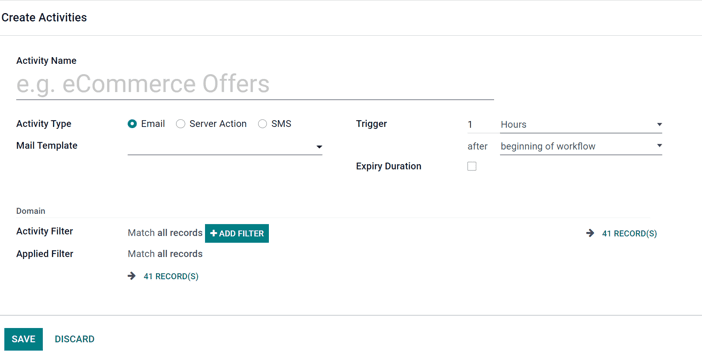
Activity Name: the title of the activity.
Activity Type: choose between
Email,Server Action(internal Juniper operation), orSMS.Mail Template: choose from pre-configured templates (or create a new one on-the-fly).
Trigger: choose when this activity should be triggered.
Expiry Duration: configure to stop the actions after a specific amount of time (after the scheduled date). When selected, a Cancel after field appears, in which the user can choose how many Hours, Days, Weeks, or Months they want the actions to cease after the initial date.
Activity Filter: domain related to this activity (and all subsequent child activities).
Applied Filter: activity will only be performed if it satisfies the specified domain (filter).
After the activity’s settings are fully configured, click Save & Close to save the activity and return to the marketing automation campaign form, Save & New to save the activity and immediately create another one in a fresh Create Activities pop-up window, or Discard to delete the activity and return to the marketing automation campaign form.
Workflow activity¶
Once an activity is saved, the Workflow Activity section appears at the bottom of the marketing automation campaign form. Each activity is displayed as a line graph.
The configured Trigger time for that activity can be found to the left of the Workflow Activity card in the Workflow section.
Once the activity has been triggered, a figure representing the number of Success or Rejected activities will be displayed to the right of the graph.
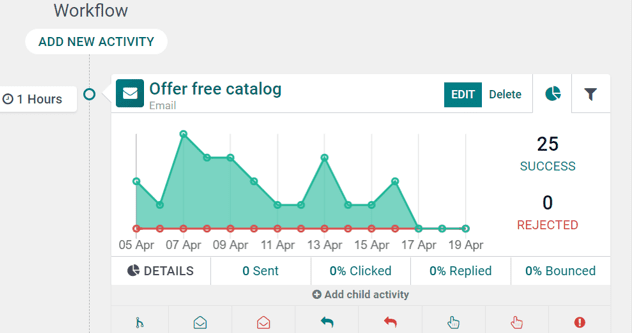
Tip
If the Activity Type of the activity is set to Email, there are more in-depth analytics beneath the activity graph data, detailing how many emails have been Sent, and what percentage of those have been Clicked, Replied to, or Bounced.
Child activities¶
There is also the option to add a child activity by clicking Add child activity, located at the bottom of each activity block in the Workflow section of a marketing automation form.
Child activities are sub-activities that are connected to (and triggered by) the activity above it, which is also known as its parent activity.
Juniper provides a number of triggering options to launch a child activity - all of which depend on the trigger configurations related to the parent activity. Under the desired parent activity, hover over Add child activity, and select any of the following triggers:
Add Another Activity: instantly add another activity.
Opened: the next activity will be triggered if the (email) recipient opens the mailing.
Not Opened: the next activity will be triggered if the recipient does not open the mailing.
Replied: the next activity will be triggered if the recipient replies to the mailing.
Not Replied: the next activity will be triggered if the recipient does not reply to the mailing.
Clicked: the next activity will be triggered if the recipient clicks on a link included in the mailing.
Not Clicked: the next activity will be triggered if the recipient does not click on a link included in the mailing.
Bounced: the next activity will be triggered if the mailing is bounced (not sent).
Once a trigger is selected, the user can configure the child activity (it has the same configuration options as a regular activity), and click Save & Close to finish creating the child activity, which will then be displayed in the Workflow section, in a slightly indented position beneath its parent activity.